Default Report Parameters
To set default report parameters in SQL Server Reporting Services (SSRS), using Overall Missing Software Update Status by Classification and SSRS 2005as the example, first browse to the report.
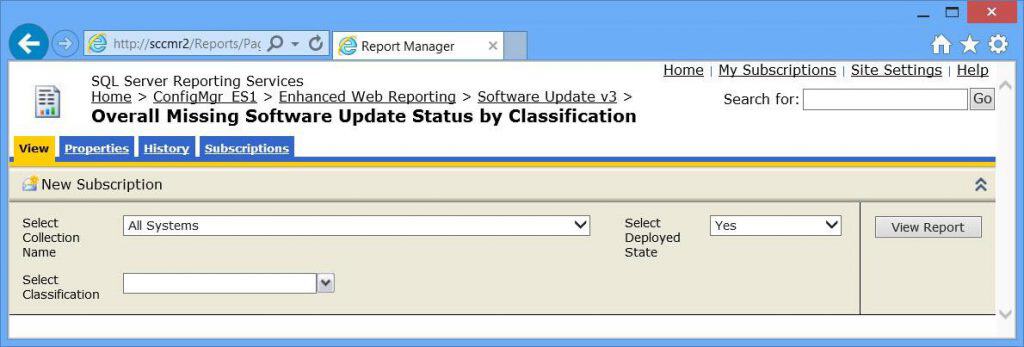
Notice that the Classification report parameter is not populated.
- Click on the Properties tab.
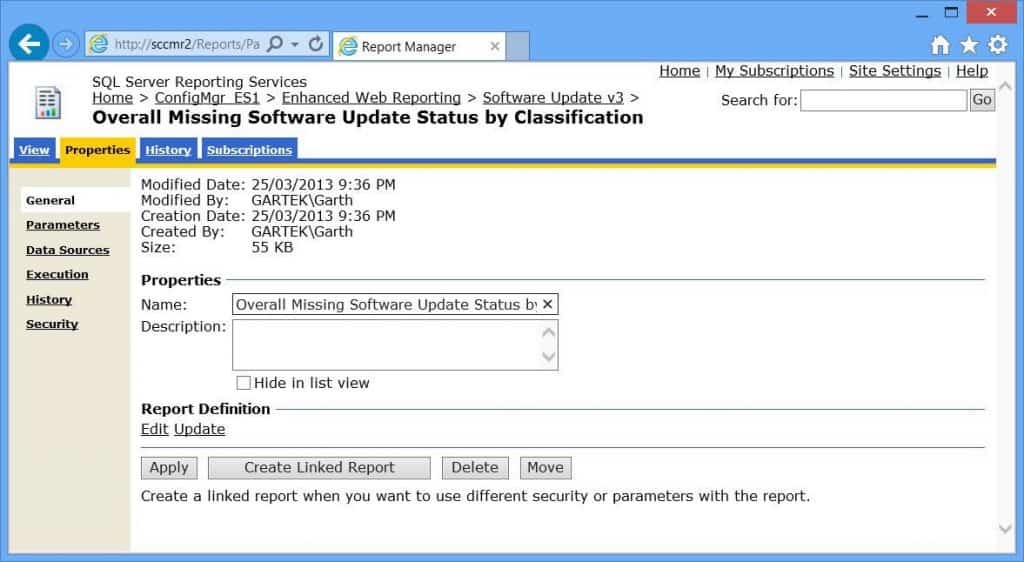
- Click on the Parameters node.
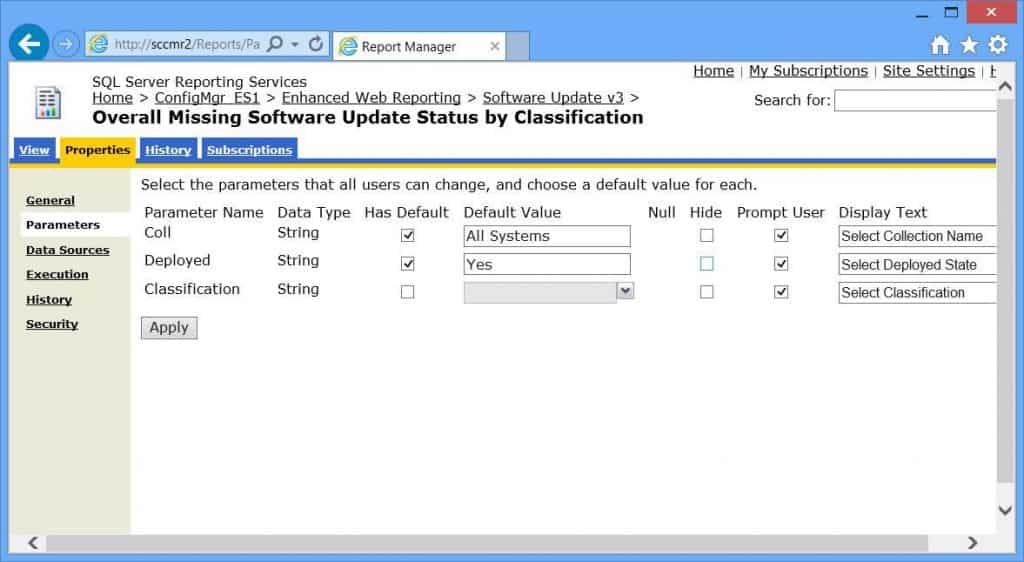
- Select the Has Default check box next to Classification.
- Next, select the down arrow.
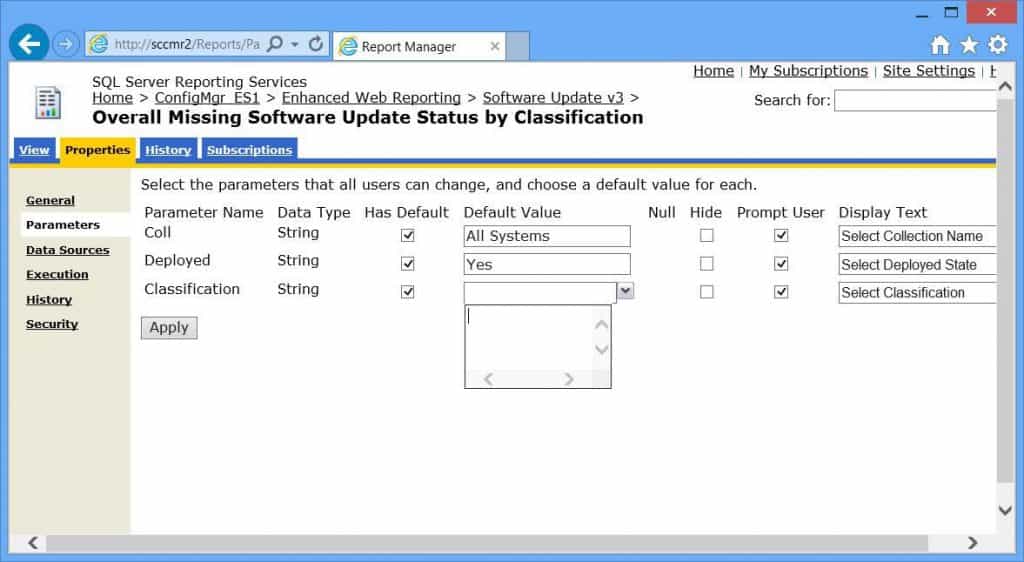
- Since the Overall Missing Software Update Status by Classification report employs a multi-select box, you need to add one row for each item that is to become the default. In our example, the defaults are Critical Updates, Security Updates, and Service Packs.
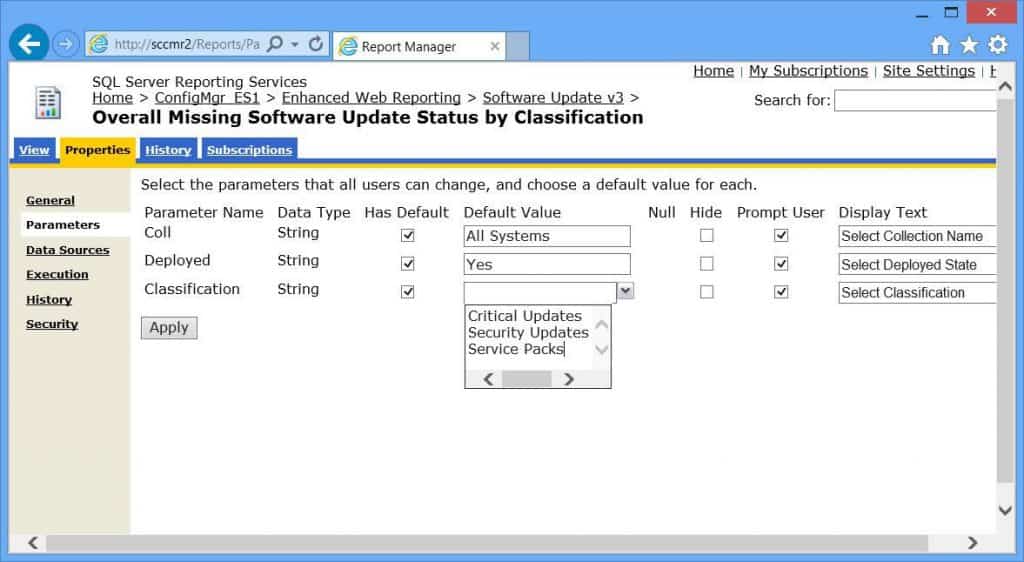
- Once completed, click Apply.
- Click on the View tab.
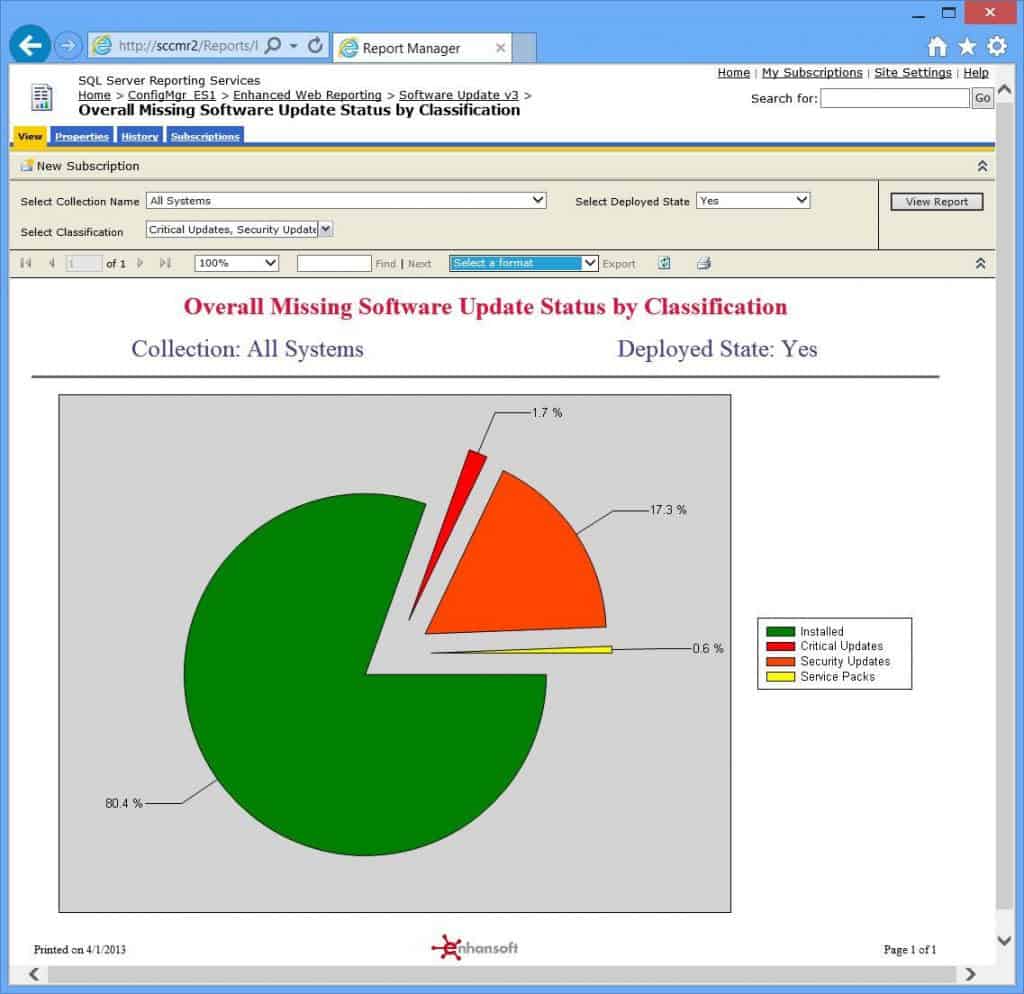
From this point forward, when this report is executed, all the report parameters will be pre-populated. The report will only display the classifications that have been selected within the defaults. Also, notice that the report parameters are still visible and can be manually changed.
These steps may vary slightly between SQL Server 2008, SQL Server 2012, SQL Server 2012 R2, SQL Server 2014, SQL Server 2016 and SQL Server 2017.